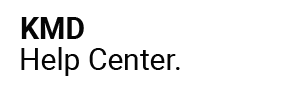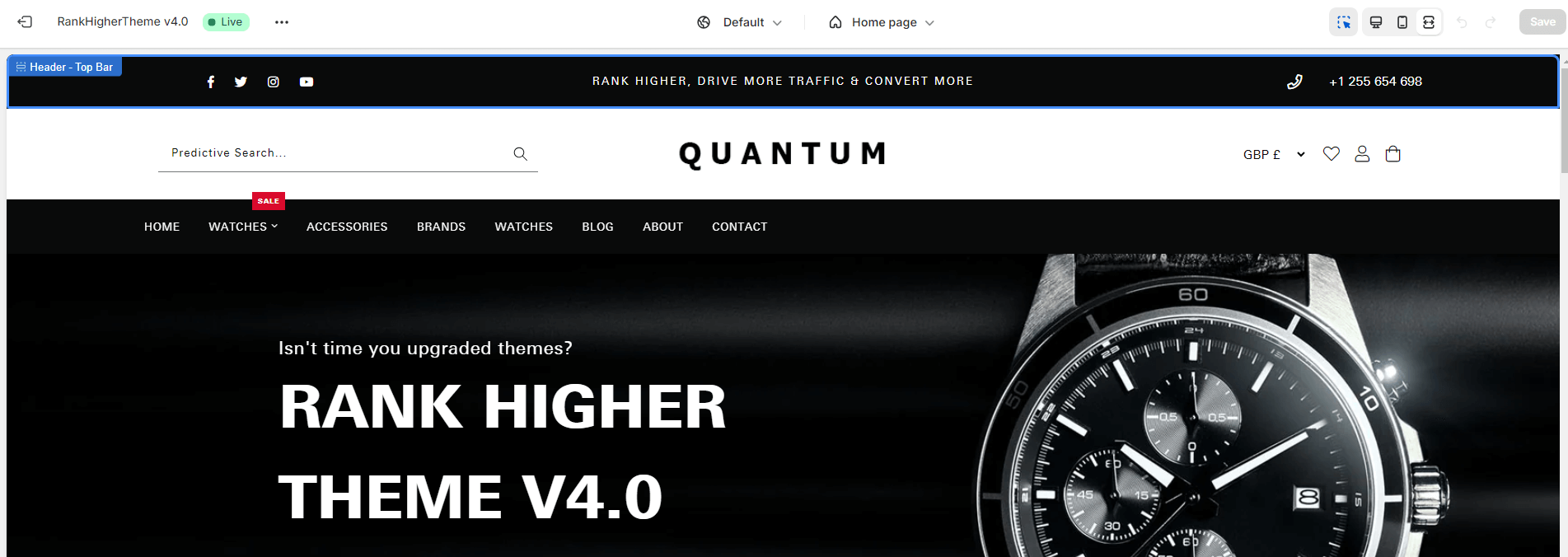
Please note that when you make changes to the header top bar – you will typically see the mobile or tablet view in your customizer so you will need click ‘full screen’ to view your changes or open another tab on another screen no matter which theme design you are using.
This area of the site is found at the very top of each page of your store. It can display useful modules such as social media icons, and contact information.
Note that the settings here are different from the ones in the “Site Header – Mobile”, which are completely separate.
The Quantum theme design has the following settings, if you wish to keep this design and colour scheme then please do not change these settings:
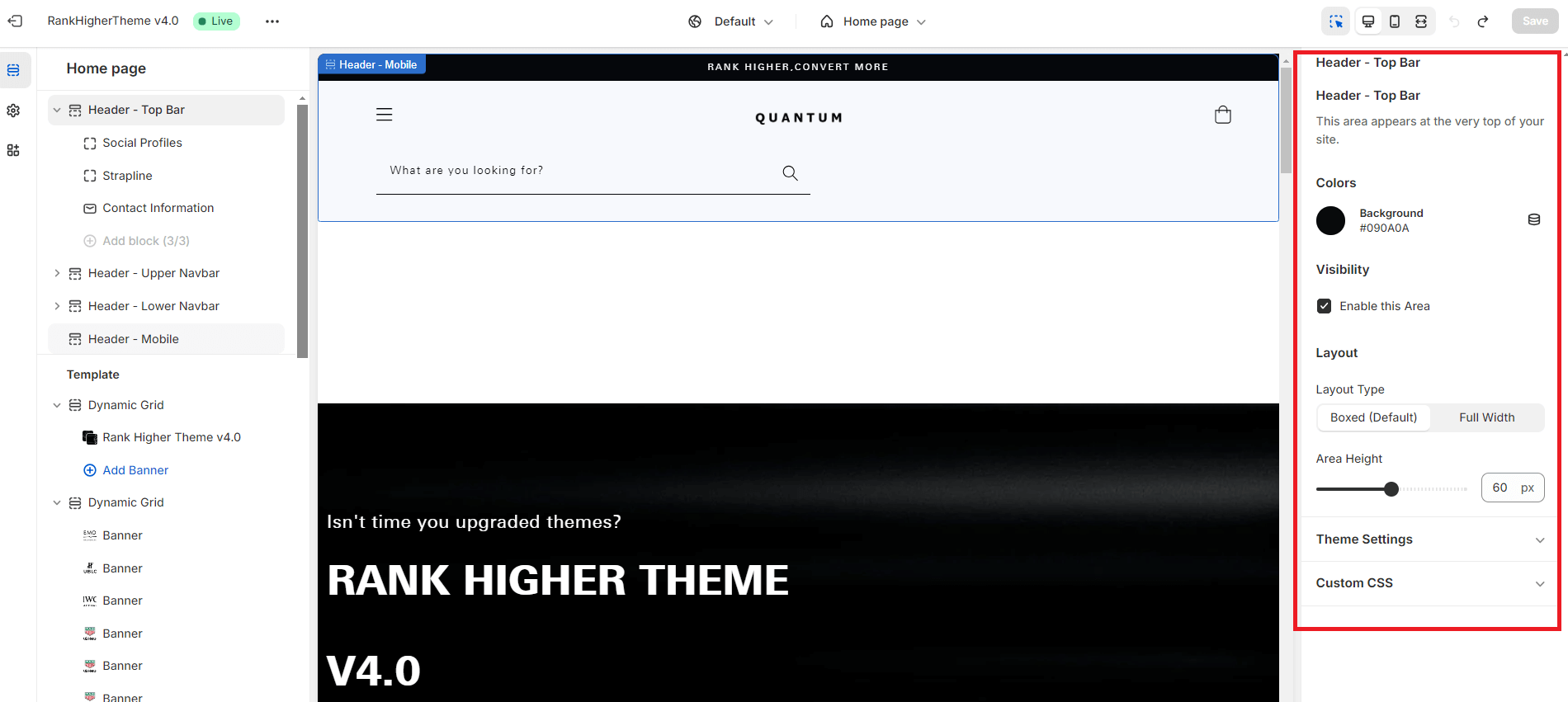
Colors #
The only color setting for the whole of this section is for the background color. All other colors are customized in each individual content blocks, which is covered in the support documentation for other sections.
If you wish to change the Top Header Background of your theme (which will change on every page) then:
- Click the Colour Circle
- Choose your preferred color by dragging the white circles or…
- Choose your preferred color by clicking ‘currently used‘ and then…
- Click SAVE in the top right corner of the screen.
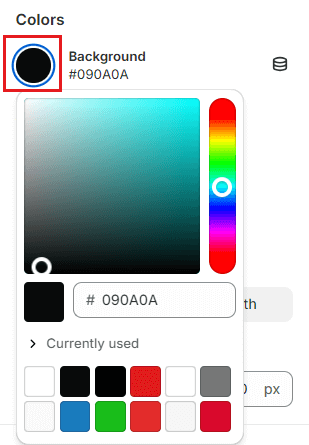
Social Profiles #
If you have entered your social profiles as outlined in the previous articles and you have your store information up to date, this section should pretty much auto-populate. If you wish to tweak the colors of the social icons you can do so by repeating the steps above under:
- Social Profiles
Edit The Strapline #
Under Header – Top Bar:
- Click Strapline
- Scroll down to Strapline Text
- Click in the text box area
- Edit text
- Click Save
Contact Information #
RankHigherTheme® has been designed and configured to display 1 element (the telephone number). This will be pulled through from your store information.