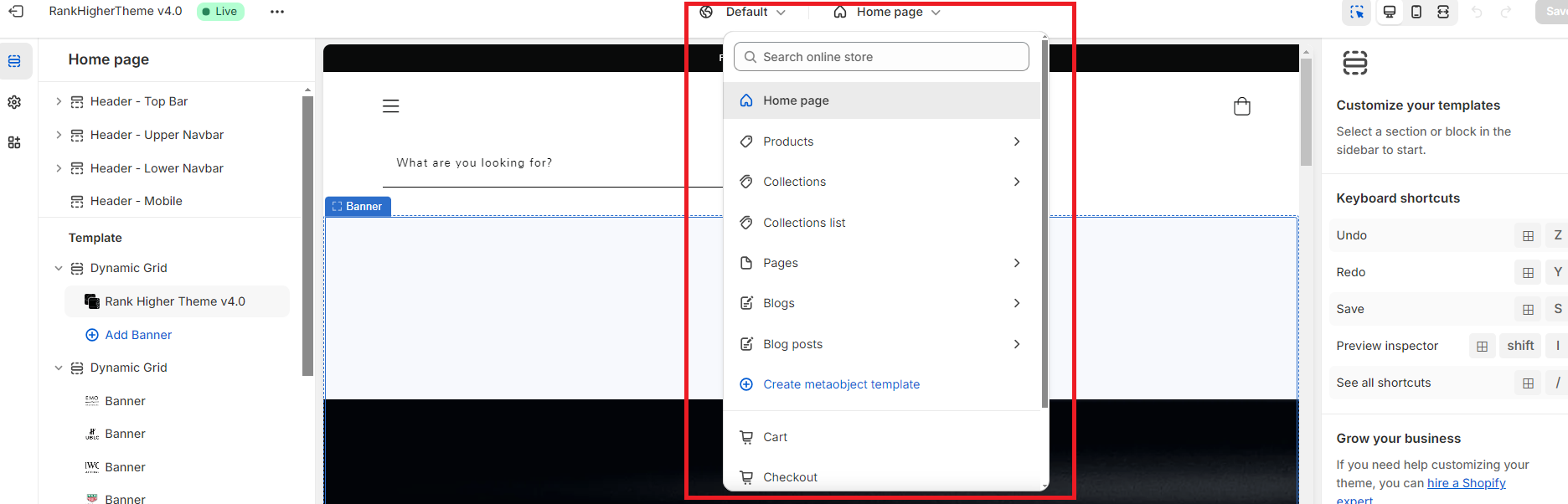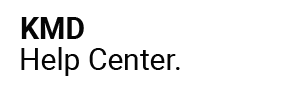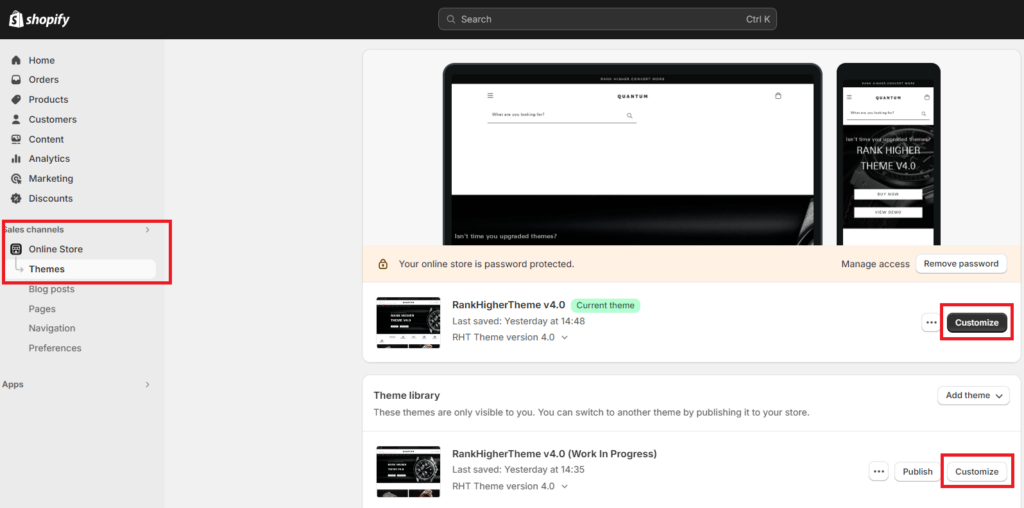
Familiarize yourself with your new Shopify theme customizer with our Quantum Theme Quick Tour…
To access your theme customizer you will need to go to your Shopify Dashboard and then:
- Click Sales Channels
- Click Online Store
- Click Themes
- Click Customize (black button right of page)
If you are using Shopify for the first time you will be customizing your theme as the ‘live’ version. If so, make sure your ‘password’ page is activated while your are build your theme:
- Online Store
- Preferences
- Scroll down to Restrict Store Access
- Tick Restrict access to visitors with the password (if it is not already)
If you already have a live theme, you can keep this active and work on your new themes’ customizer without this affecting your live theme.
You can use the password provided to access your store or you can personalize this.
REMEMBER: Create a minimum of 2 copies of your original new theme
Theme Customizer #
You will see the main areas that we’ll be using to customize your theme highlighted in red.
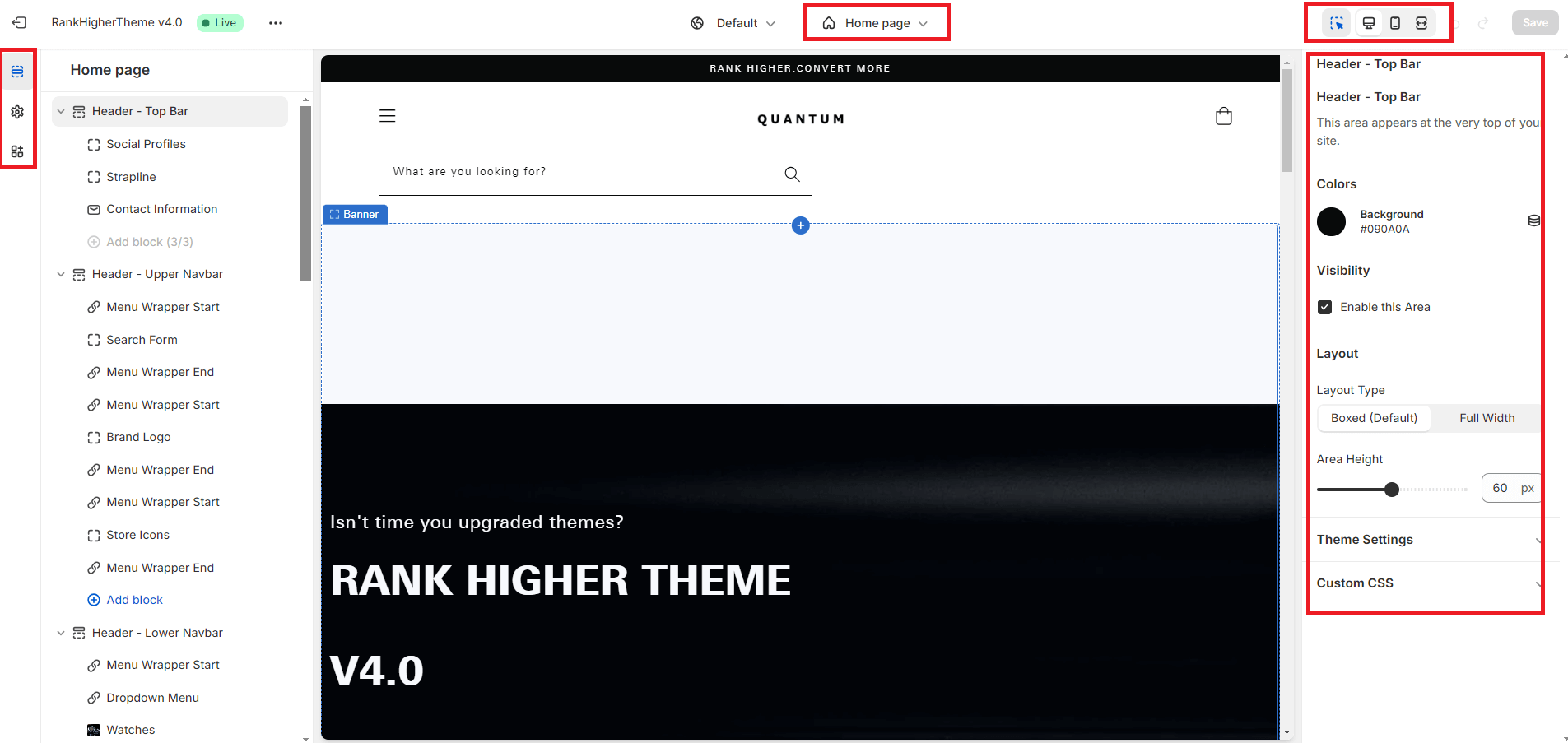
Theme Sections #
Starting from the top left hand corner of your theme (top) you will a burger bar like menu. This is where you will make changes to the theme section ‘templates’ such as homepage, collection page and product page templates but remember, these settings have been pre-defined for you and only a few tweaks will be necessary to replicate the Quantum theme design.
Theme Settings #
The second icon down from the top left of the screen is the theme settings icon. This is where you will make ‘general’ theme settings like branding, colours, typography etc. but remember, these settings have been pre-defined and only a few tweaks will be necessary to replicate the Quantum theme design.
Theme Templates #
Use the dropdown icon in the top center of the customizer page to access different page templates. The rest of the Quantum Quick Start Guide will take you through them.