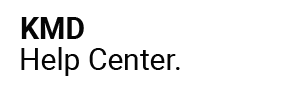Thank you for purchasing RankHigherTheme®. An OS 2.0 theme that will help you improve your speed, rankings, traffic and conversions. You’re just a few short steps away from supercharging your Shopify store!
This guide will help you install your new theme. If it’s your first time installing one of our themes, then please take some time to read through this documentation in order to get set up correctly.
Theme Prerequisites #
These articles assume that you already have a good working knowledge of the Shopify OS 2.0 platform and are familiar with using the Shopify theme customizer.
If you would like to get more acquainted with the Shopify platform itself, we highly recommend reading through the official Shopify knowledgebase, which can be found here: Shopify Help Center
If you would like some help with your theme installation and would like a 1-2-1 tutorial, your can purchase our Theme Implementation Service from your Private Membership Area.
Technologies Used #
Only the latest, up-to-date Shopify technologies and frameworks are used when building our themes. Here are just a few of them:
Bootstrap 4 #
Bootstrap is one of the most robust and widely used CSS and Javascript frameworks available on the web. Version 4 uses modern techniques such as Flexbox, which allows for more flexible (as the name suggests) and responsive layouts for all modern web browsers and devices. Learn more about Bootstrap Here.
jQuery #
Another widely used and up-to-date javascript library is jQuery, which most modern websites use on a daily basis. It allows for more robust and streamlined javascript code for maximum website performance. Learn more about the jQuery library Here.
Liquid #
This is Shopify’s own templating language. It allows developers to utilize Shopfiy’s own methods and functions to create our themes with security in mind.
Font Awesome #
The theme includes the very best icon library available on the web: Font Awesome. Learn more about Font Awesome. The theme uses Font Awesome icons for all of its icons, including social media.
1 – Upload Your Theme #
Please follow the previous Quantum Quick Start instructions on how to upload your Shopify theme from your desktop or laptop.
To access your theme customizer you will need to go to your Shopify Dashboard and then:
- Click Sales Channels
- Click Online Store
- Click Themes
- Click Add theme
- Click Upload zip file
At this point your theme is installed but not active. If your store is currently active then you will be able to customize your new theme while your existing theme is live.
If you are new to Shopify (and your theme is still in development) then your store will be ‘password protected’ until you go live and you cannot change this.
If your store is live and wish to work on you live theme, you can do so but activate your password first. To do so, you can change your password settings at any time by clicking on:
Manage access
- Click Online Store
- Click Preferences
- Scroll to the bottom of the page
- Tick Enable password
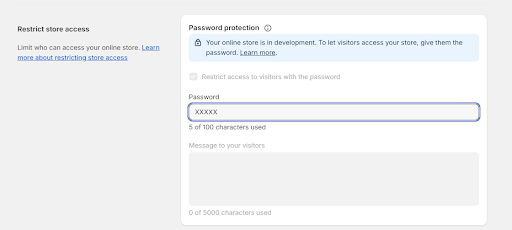 #
#
TOP TIP: Configure your new theme in development mode and then publish it once it is ready.
2 – Create 2 Backups Of Your New Theme #
Before you go any further, it is also highly recommended that you create 2 backups of your new theme. This means you can always have a fresh, clean version of your theme and you can use the other one for ‘testing’. You can do this simply by making a duplicate copy:
- Click Online Store
- Click Themes
- Click the 3 horizontal dots (next to publish and customize button)
- Click Duplicate
Simply repeat the process to create a second version of your theme. You should rename one theme Backup and one Test. You can do this by clicking on the 3 dots again, and then click Rename.
New To Shopify? #
If you’re new to Shopify, or thinking of moving to the Shopify platform, we recommend you sign up for a Free Trial for just $1 for your first month.
If you have purchased RankHigherTheme® we will give you FREE UNLIMITED Shopify Trial which means that you pay nothing until your store has gone live. Full instructions can be found in your private membership area.